Skip the battery-saving apps. Forget force-quit. Here are the simplest ways to save the most juice.
Everyone wants more battery life from their phone, but today's apps are increasingly power-hungry and prone to bugs that guzzle even more juice than necessary. Take the Netflix app, for example: Mobile Enerlytics, a company that makes battery use diagnostic tools for app makers, recently found that Netflix could drain 20 percent of your phone’s charge overnight just by running in the background.
And with almost 30 percent of media consumption happening on phones, the problem will only get worse. Battery-saving apps promise to optimize your phone’s power reservoir, but some can actually decrease battery life by running their own processes, and most of what they recommend can be quickly accomplished without downloading another app.
And no, we don’t mean force-quitting apps, a persistent myth that’s been convincingly debunked by software execs at both Google and Apple. (This step can actually drain batteries more as the apps relaunch.)
So what does work? Follow these basic tricks to help you get the most out of every charge.
Start by Getting Data
On both iOS and Android, go to Settings > Battery to get a look at which apps are sucking up the most power. This function can also tell you the apps that steal power in background mode (such as using your location), so you can tailor settings appropriately.
Carat, a free app for iOS and Android developed in collaboration between Cal-Berkeley and the University of Helsinki, goes further by monitoring processor use in the background, sending regular status reports on the apps that use a lot of power, and recommending how to improve battery life. One cool feature: Carat also calls out newly downloaded or updated apps with bugs that drain more battery than they should.
Tackle OS Settings
Before you dive into the apps themselves, you should adjust the settings across your entire phone that can help improve battery life. For example, set your autolock (sleep) time low, enable adaptive battery settings in Android, turn on battery saver mode, and use automatic brightness smartly.
If you move regularly between light and dark settings, it can help manage brightness, but the sensor itself uses some battery life. So if your lighting is stable for much of the day, you’re probably better off just manually adjusting screen brightness to a level that’s low, but doesn’t leave you straining to read the screen.
Be sure to disable unused widgets in Android, and go to Settings > Siri & Search to turn off Siri app suggestions. Navigate to Settings > Photos to turn off automatic photo uploads to iCloud in iOS and Photo Stream.
Turn off 4G LTE to prevent your phone from draining while searching for a signal, and turn off unnecessary antennas like Bluetooth and NFC when not in use. You should also disable personal hotspot and Airdrop (in iOS) except for specific times when you absolutely need to use them.
Finally, adjust OS-wide privacy settings to disable things like location-based ads.
Bust Battery-Thirsty Apps
Turn off background app refresh and automatic updates. If your battery diagnostics reveal an app that’s taking up a lot of juice in the background, it could be a bug. Update to the latest version of the app (and your most recent OS version) to take advantage of fixes.
If your battery diagnostics show unused apps using power, just uninstall them—they’re not worth the hassle.
Next, pare down those notifications. Many apps accept notifications by default, but do you really need to get pinged for all those breaking news alerts and status updates?
Finally, a lot of apps use location services even in the background, including apps that have no real need for that information. In iOS, go to Settings > Privacy > Location Services. Don’t disable location services entirely; you’ll still need it for things like maps. But do switch settings for each app to “While Using” rather than “Always” for apps that need location services to function properly, and turn off location services entirely for any other app, like Twitter, that doesn't need access to your location.
Phone and app makers are in a kind of arms race; as phone makers add more capacity, apps get bigger and more sophisticated, and require more processing power. Generally, device makers are ahead; Apple, for instance, claims that its iPhone XR model offers up to 16 hours of video playback time—roughly doublewhat the original iPhone had.
It’s clear a lot of users aren’t seeing that, as battery life claims prove. But even if you don’t reach the mythical performance your phone claims it can achieve, simply committing to some regular digital housecleaning can help ensure your phone can get through a normal day without needing an emergency charge.

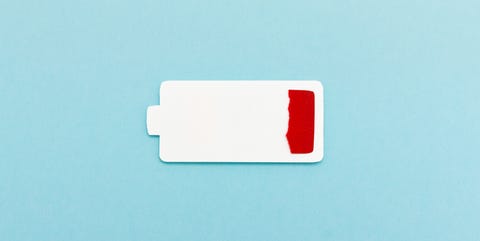






No comments:
Post a Comment